
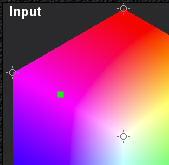
Making Color Correction
Making color changes is easy:
1) Make sure the Eyedropper Tool is selected in the tool bar.
2) Click on a part of the input image whose color you want to change. This creates
a Control Point in the Input Color Hexagon at a point corresponding to the color
you selected.
 |
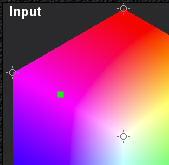 |
3) Drag the control point to a new location. Moving it away from the center of the hexagon makes the color more saturated (more intense); moving it toward the center make the color less saturated (more washed out). Moving it clockwise or counter-clockwise around the hexagon changes the hue. As soon as you stop dragging the control point, the Preview Image is updated so you can see the results.
 |
 |