| use arrows to turn the pages. |
Once the area you want is masked in this way, clicking OK creates the mask image:
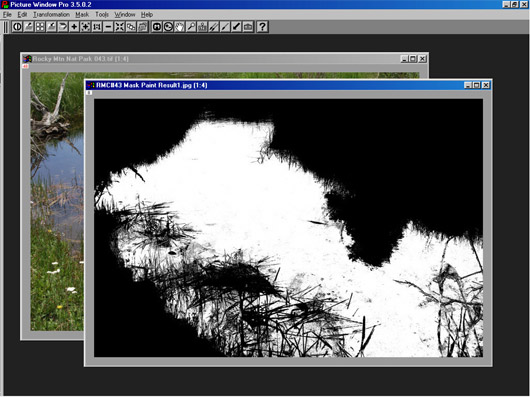
Here I have renamed and saved the mask so I can use it again if needed. You can edit this image just like any B&W image, painting in areas if you need to change the mask. In this case, I was able to keep light areas in the surrounding grass from being selected by not “painting” over those areas. However, if there had been some white showing up in the resulting mask, I could use the normal Paint tool to clean them up directly in this mask image.
| use arrows to turn the pages. |